Click System --> Administration --> Hardware Drivers
You'll get a setup box that will allow you to choose between a couple of different drivers. The newest one is recommended. Once you activate it, you'll be asked to restart your system.
Once this is complete, open up a terminal.
Click System --> Accessories --> Terminal
Type:
sudo nvidia-settings
This will open up the NVIDIA X Server Settings box. (Note: you can also open this from the menu, but it will cause problems saving the configuration file later due to permissions.)
From here you'll want to choose the X Server Display Configuration option. It should look similar to this:
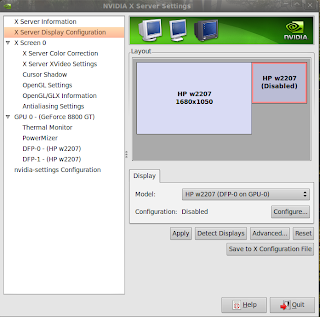 Click the disabled monitor and then Configure. Next, you'll want to choose Twinview.
Click the disabled monitor and then Configure. Next, you'll want to choose Twinview.You can also adjust your screen resolution or position as desired. Click Apply.
You'll be given the option of keeping these settings or reverting back to default. If things look fine, click OK.
We're almost done. Click Save to X Configuration File. Keep the default settings and choose Save.
That should be it. Enjoy!
No comments:
Post a Comment